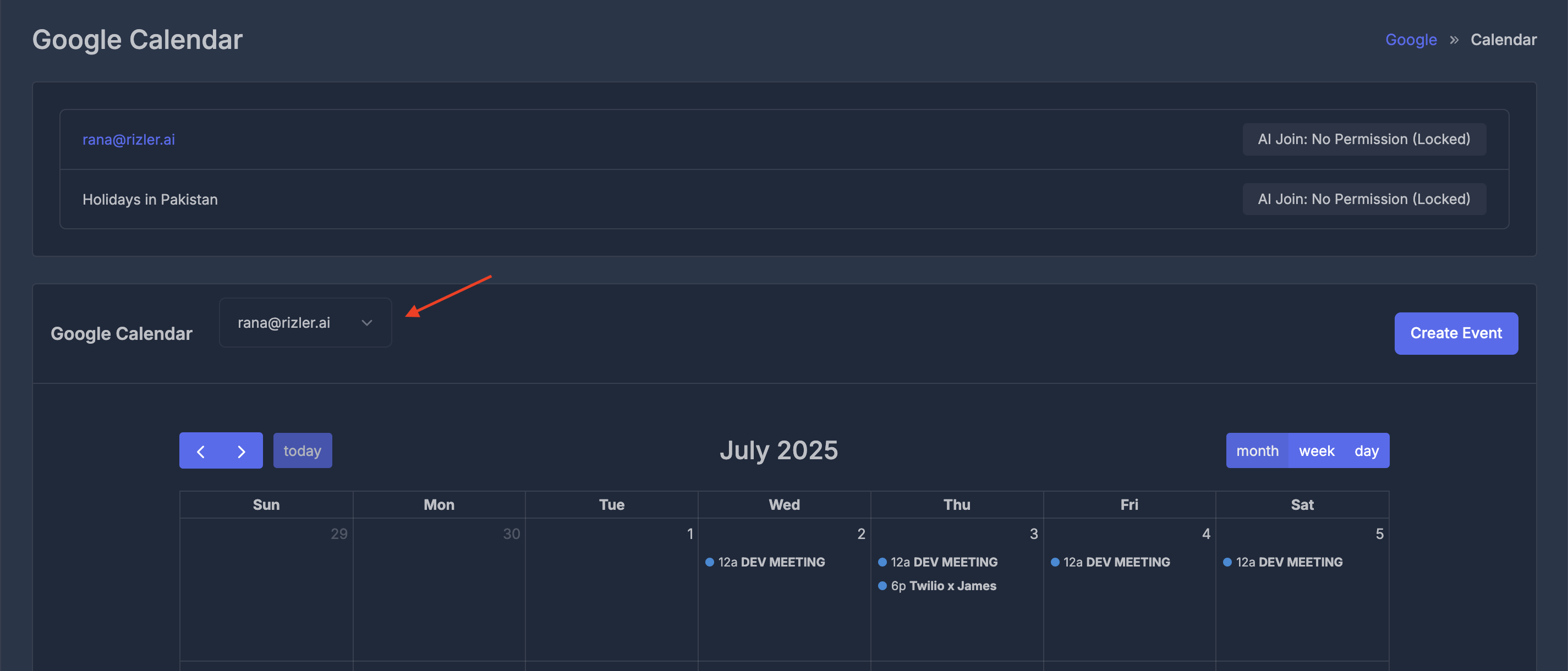Calendar
Google Calendar
Integrate your Rizz system with Google Calendar to manage appointments, meetings, and scheduling seamlessly.
🗓️ Calendar workspace Overview
The Google Calendar integration provides a comprehensive calendar management interface, allowing you to view, create, and manage events directly within your Rizz dashboard.📅 Calendar Interface
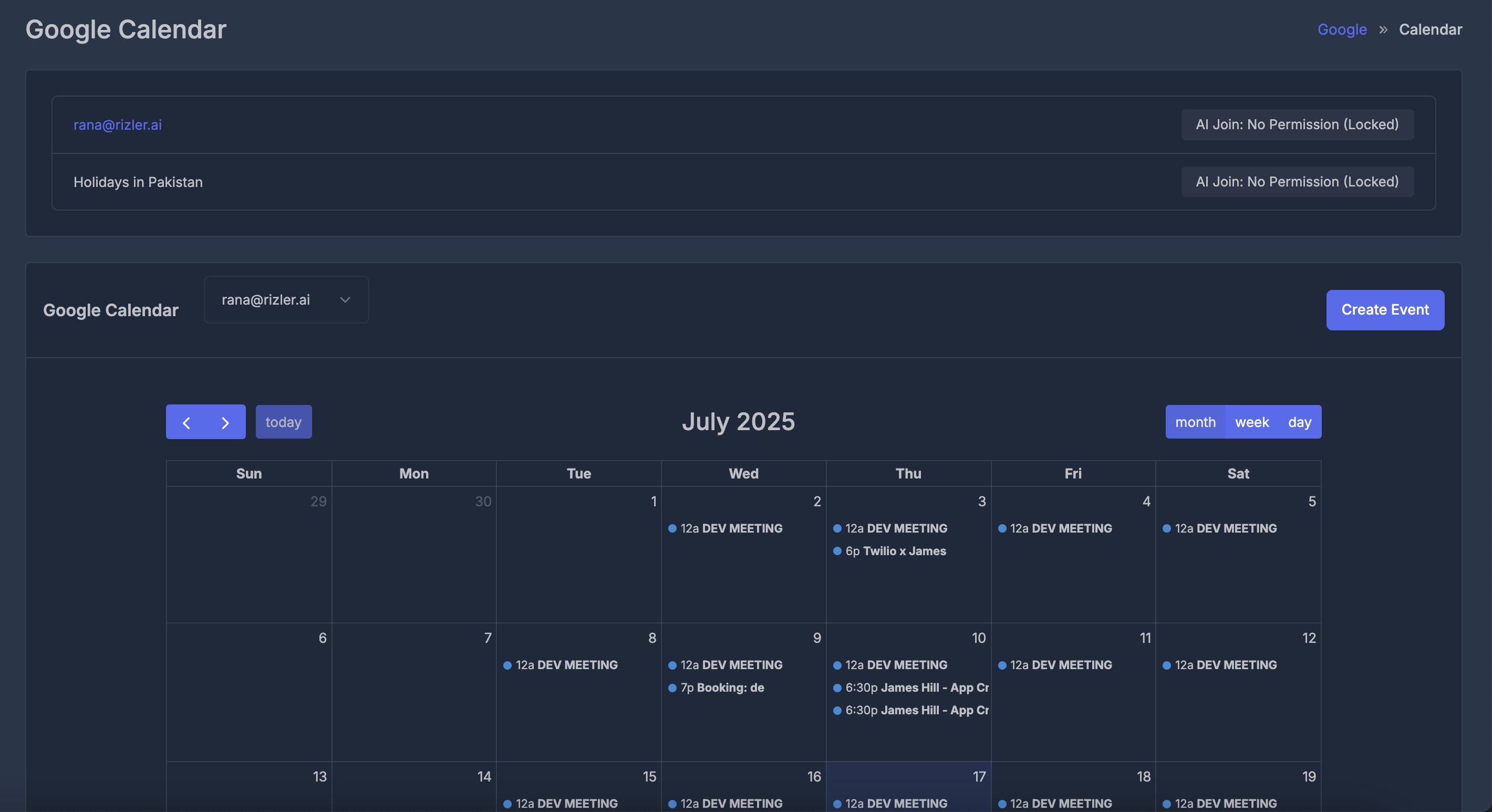
Main Dashboard
- Account Display: Shows your connected Google account
- Calendar Navigation: Use arrow buttons (
<,>) to navigate between months and the “Today” button to return to current date - View Options: Switch between Month, Week, and Day views using the toggle buttons
- Create Event: Use the prominent “Create Event” button to add new appointments
🤖 AI Join Feature
The integration includes an AI Join capability that allows AI agents to participate in meetings:- Shows “AI Join: No Permission (Locked)” for calendars where the feature is disabled
- Enables automated meeting participation when permissions are granted
- Supports multiple calendar subscriptions (e.g., “Holidays in Pakistan”)
Premium Feature: AI Join is a premium feature that requires a subscription. If you want to enable AI agents to automatically join your meetings, you’ll need to subscribe to access this functionality.

✍️ Creating Events
Access the event creation form by clicking the “Create Event” button. The modal includes: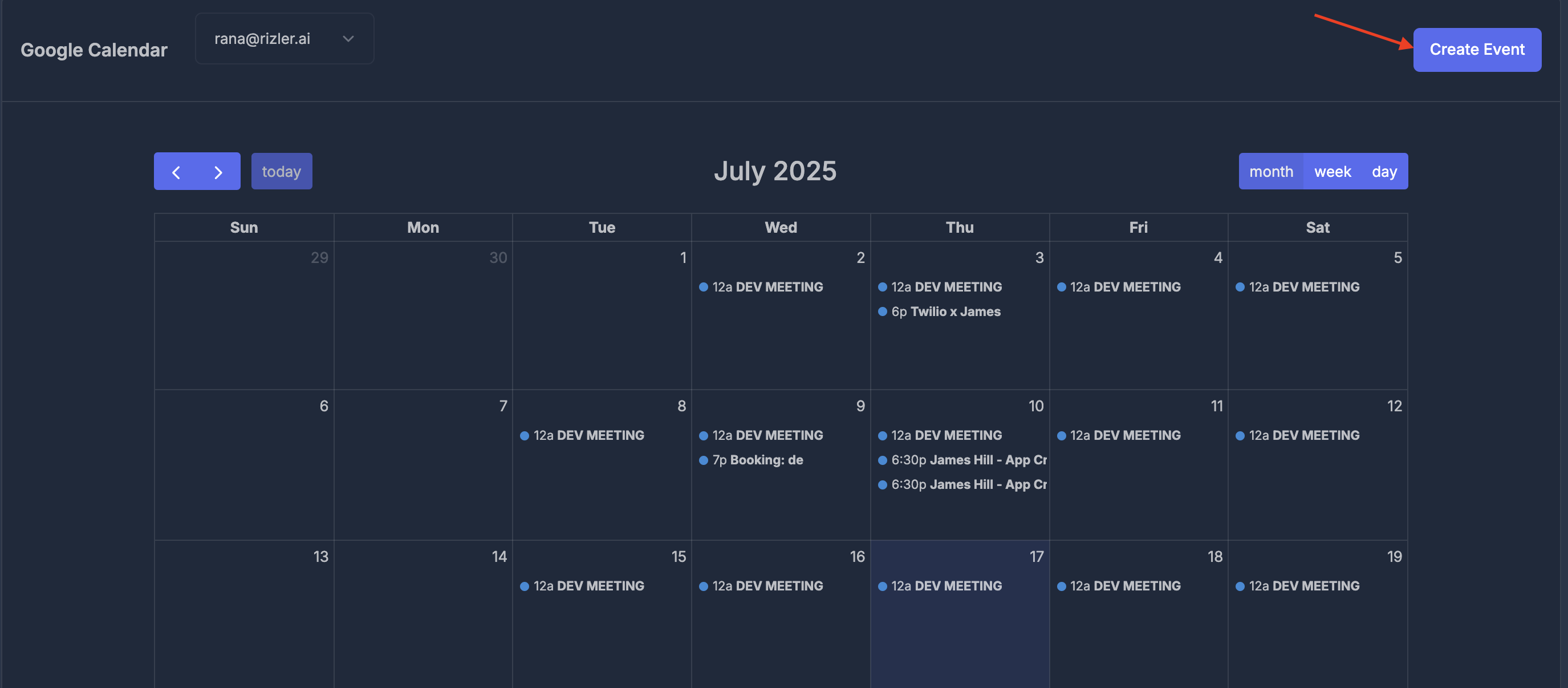 Required Fields:
Required Fields:
- Title: Enter the event name
- Description: Add detailed event information (resizable text area)
- Start Date/Time: Select when the event begins (format: dd/mm/yyyy, —:— —)
- End Date/Time: Select when the event ends (format: dd/mm/yyyy, —:— —)
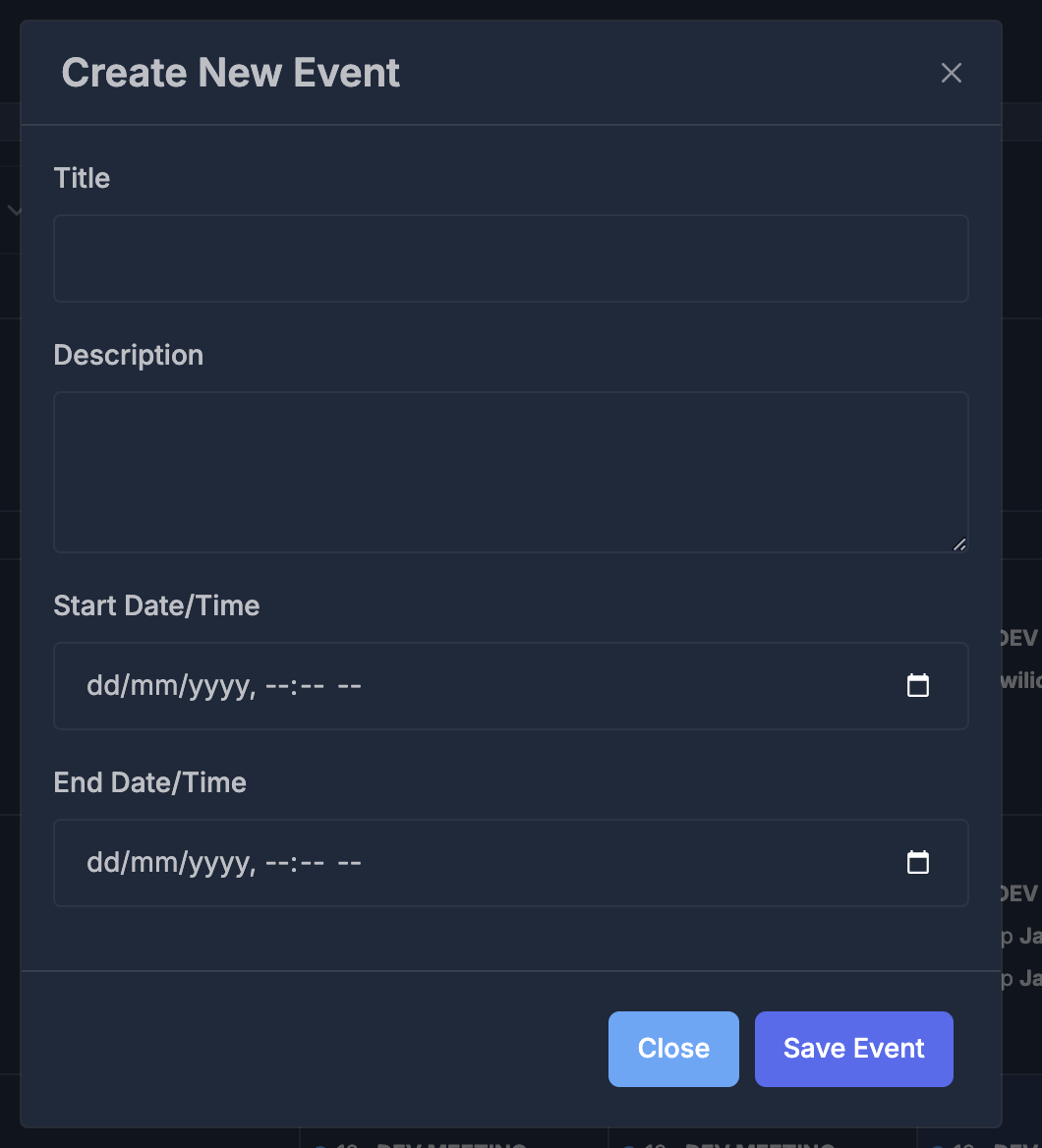
📂 Multiple Calendars
- Switch between different Google calendars using the dropdown arrow
- View subscribed calendars alongside your primary calendar
- Manage calendar permissions and AI Join settings per calendar