Artificial Intelligence
Purchase Number
Purchase phone numbers instantly and connect them to your AI agents with simple, guided setup for Twilio and Plivo providers
Purchase dedicated phone numbers for your AI agents and get them operational in minutes with our streamlined setup process. Each number can be configured with specialized inbound agents or outbound agents on behalf of your business.
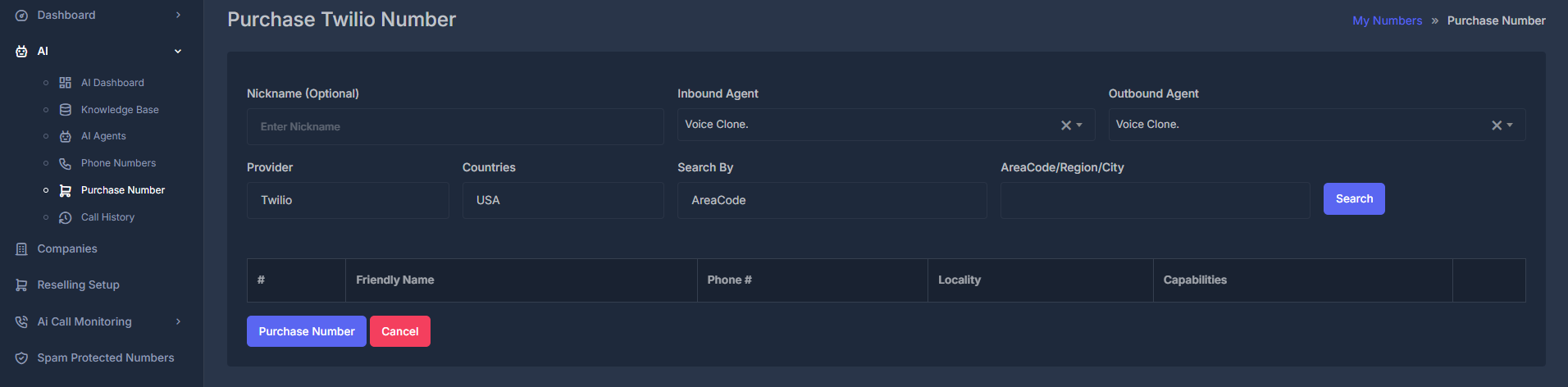
Getting Started
To purchase a new phone number, Click Purchase Number from the main navigation menu.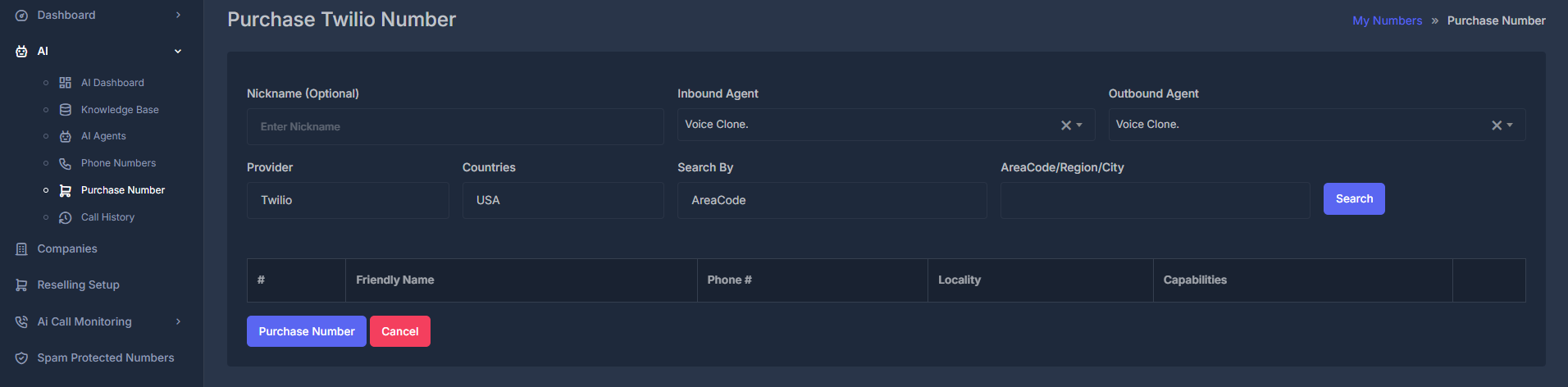
Configuration Steps
1. 📝 Nickname (Optional)
Add a friendly name to identify your phone number easily:- Field: Nickname (Optional)
- Purpose: Internal identification and organization
- Example: “Customer Service Line”, “Sales Department”, “Support Hotline”
2. 🤖 Agent Assignment
Configure which AI agents will handle calls for this number:📞 Inbound Agent
- Purpose: Handles incoming calls to this number
- Configuration: Select from your available AI agents
📞 Outbound Agent
- Purpose: Makes outgoing calls from this number
- Configuration: Select from your available AI agents
3. 🌐 Provider Selection
Choose your telecommunications provider:Available Providers:
- Twilio (Default) - Primary carrier option
- Plivo - Alternative carrier option
- Dropdown menu with provider options
- Twilio appears as the selected default option
- Easy switching between providers
4. 🌍 Geographic Configuration
Countries
- Default: USA
- Options: Select from available countries based on provider
- Purpose: Determines available area codes and number formats
Search Parameters
Configure how to search for available numbers: Search By Options:- AreaCode (Default) - Search by specific area code
- Region - Search by geographic region
- City - Search by specific city
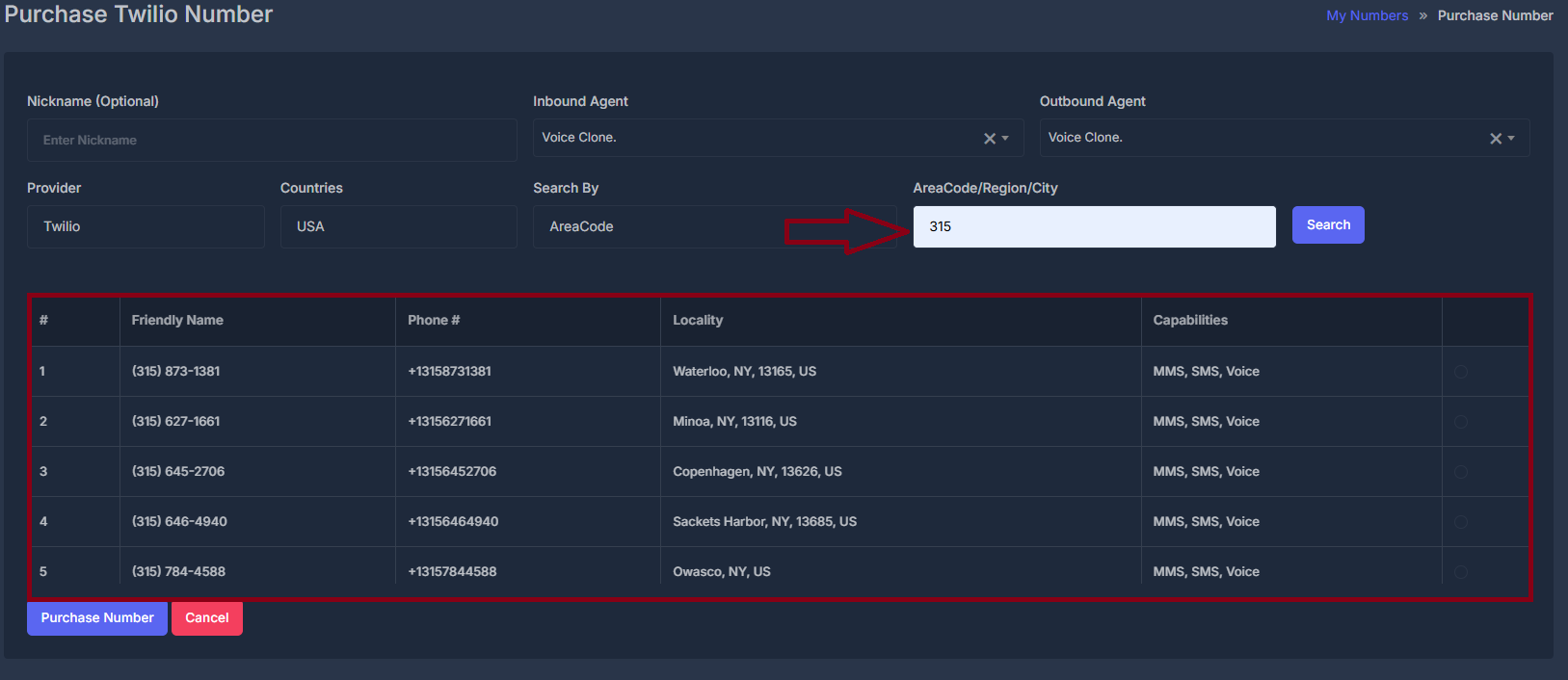
- Enter specific area code (e.g., “212”, “415”)
- Or enter region/city name based on search type
- Search Button: 🔍 Click to find available numbers
5. 📋 Number Selection
After clicking Search, available numbers will display in a table format:| Column | Description | Icon |
|---|---|---|
| Phone # | Available phone number | 📱 |
| Locality | Geographic location | 📍 |
| Capabilities | Supported features (Voice, SMS, MMS) | ⚡ |
Purchase Process
Step-by-Step Purchase:
- 🔍 Search: Use the search functionality to find available numbers
- 📋 Review: Examine the results table for suitable options
- ✅ Select: Choose your preferred number from the results
- 💳 Purchase: Click the Purchase Number button
- ❌ Cancel: Use Cancel button to abort the process
Action Buttons:
- 🛒 Purchase Number (Blue button) - Confirms the purchase
- ❌ Cancel (Red button) - Cancels the purchase process

